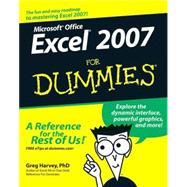| Introduction |
|
1 | (1) |
|
|
|
1 | (1) |
|
|
|
2 | (1) |
|
What You Can Safely Ignore |
|
|
2 | (1) |
|
|
|
3 | (1) |
|
How This Book Is Organized |
|
|
3 | (2) |
|
Part I: Getting In on the Ground Floor |
|
|
3 | (1) |
|
Part II: Editing Without Tears |
|
|
4 | (1) |
|
Part III: Getting Organized and Staying That Way |
|
|
4 | (1) |
|
Part IV: Digging Data Analysis |
|
|
4 | (1) |
|
Part V: Life Beyond the Spreadsheet |
|
|
4 | (1) |
|
Part VI: The Part of Tens |
|
|
5 | (1) |
|
Conventions Used in This Book |
|
|
5 | (3) |
|
|
|
5 | (2) |
|
|
|
7 | (1) |
|
|
|
8 | (1) |
|
Part I: Getting In on the Ground Floor |
|
|
9 | (88) |
|
The Excel 2007 User Experience |
|
|
11 | (40) |
|
Excel's Ribbon User Interface |
|
|
12 | (17) |
|
Manipulating the Office Button |
|
|
12 | (2) |
|
Bragging about the Ribbon |
|
|
14 | (4) |
|
Adapting the Quick Access toolbar |
|
|
18 | (3) |
|
Having fun with the Formula bar |
|
|
21 | (1) |
|
What to do in the Worksheet area |
|
|
22 | (5) |
|
Showing off the Status bar |
|
|
27 | (2) |
|
Starting and Exiting Excel |
|
|
29 | (4) |
|
Starting Excel from the Windows Vista Start menu |
|
|
29 | (1) |
|
Starting Excel from the Windows XP Start menu |
|
|
29 | (1) |
|
Pinning Excel to the Start menu |
|
|
30 | (1) |
|
Creating an Excel desktop shortcut for Windows Vista |
|
|
30 | (1) |
|
Creating an Excel desktop shortcut for Windows XP |
|
|
31 | (1) |
|
Adding the Excel desktop shortcut to the Quick Launch toolbar |
|
|
32 | (1) |
|
|
|
32 | (1) |
|
|
|
33 | (1) |
|
Migrating to Excel 2007 from Earlier Versions |
|
|
34 | (17) |
|
Cutting the Ribbon down to size |
|
|
35 | (6) |
|
Finding the Standard Toolbar buttons equivalents |
|
|
41 | (2) |
|
Finding the Formatting Toolbar buttons equivalents |
|
|
43 | (2) |
|
Putting the Quick Access toolbar to excellent use |
|
|
45 | (4) |
|
Getting good to go with Excel 2007 |
|
|
49 | (2) |
|
Creating a Spreadsheet from Scratch |
|
|
51 | (46) |
|
So What Ya Gonna Put in That New Workbook of Yours? |
|
|
52 | (1) |
|
The ins and outs of data entry |
|
|
52 | (1) |
|
|
|
53 | (1) |
|
Doing the Data-Entry Thing |
|
|
53 | (3) |
|
|
|
56 | (14) |
|
The telltale signs of text |
|
|
56 | (2) |
|
How Excel evaluates its values |
|
|
58 | (6) |
|
Fabricating those fabulous formulas! |
|
|
64 | (3) |
|
If you want it, just point it out |
|
|
67 | (1) |
|
Altering the natural order of operations |
|
|
67 | (1) |
|
|
|
68 | (2) |
|
Fixing Up Those Data Entry Flub-Ups |
|
|
70 | (3) |
|
You really AutoCorrect that for me |
|
|
70 | (1) |
|
|
|
71 | (2) |
|
Taking the Drudgery out of Data Entry |
|
|
73 | (10) |
|
I'm just not complete without you |
|
|
73 | (2) |
|
|
|
75 | (5) |
|
Inserting special symbols |
|
|
80 | (1) |
|
Entries all around the block |
|
|
81 | (1) |
|
|
|
82 | (1) |
|
How to Make Your Formulas Function Even Better |
|
|
83 | (7) |
|
Inserting a function into a formula with the Function Wizard button |
|
|
84 | (3) |
|
Editing a function with the Function Wizard button |
|
|
87 | (1) |
|
I'd be totally lost without AutoSum |
|
|
87 | (3) |
|
Making Sure That the Data Is Safe and Sound |
|
|
90 | (5) |
|
The Save As dialog box in Windows Vista |
|
|
91 | (1) |
|
The Save As dialog box in Windows XP |
|
|
92 | (1) |
|
Changing the default file location |
|
|
93 | (1) |
|
The difference between the XLSX and XLS file format |
|
|
94 | (1) |
|
Saving the Workbook as a PDF File |
|
|
95 | (1) |
|
Document Recovery to the Rescue |
|
|
96 | (1) |
|
Part II: Editing Without Tears |
|
|
97 | (104) |
|
Making It All Look Pretty |
|
|
99 | (42) |
|
Choosing a Select Group of Cells |
|
|
100 | (7) |
|
Point-and-click cell selections |
|
|
100 | (4) |
|
|
|
104 | (3) |
|
Having Fun with the Format as Table Gallery |
|
|
107 | (2) |
|
Cell Formatting from the Home Tab |
|
|
109 | (4) |
|
Formatting Cells Close to the Source with the Mini Toolbar |
|
|
113 | (1) |
|
Using the Format Cells Dialog Box |
|
|
114 | (9) |
|
Getting comfortable with the number formats |
|
|
114 | (5) |
|
The values behind the formatting |
|
|
119 | (2) |
|
|
|
121 | (1) |
|
Ogling some of the other number formats |
|
|
122 | (1) |
|
|
|
123 | (3) |
|
|
|
124 | (1) |
|
Now you see it, now you don't |
|
|
125 | (1) |
|
|
|
126 | (2) |
|
|
|
128 | (10) |
|
|
|
130 | (1) |
|
|
|
130 | (1) |
|
Tampering with how the text wraps |
|
|
131 | (2) |
|
|
|
133 | (1) |
|
|
|
134 | (1) |
|
|
|
135 | (1) |
|
Applying fill colors, patterns, and gradient effects to cells |
|
|
136 | (2) |
|
|
|
138 | (1) |
|
Creating a new style for the gallery |
|
|
138 | (1) |
|
Copying custom styles from one workbook into another |
|
|
138 | (1) |
|
Fooling Around with the Format Painter |
|
|
139 | (2) |
|
|
|
141 | (32) |
|
Opening the Darned Thing Up for Editing |
|
|
142 | (8) |
|
The Open dialog box in Excel 2007 running on Windows Vista |
|
|
142 | (2) |
|
The Open dialog box in Excel 2007 running on Windows XP |
|
|
144 | (2) |
|
Opening more than one workbook at a time |
|
|
146 | (1) |
|
Opening recently edited workbooks |
|
|
146 | (1) |
|
When you don't know where to find them |
|
|
147 | (2) |
|
Opening files with a twist |
|
|
149 | (1) |
|
|
|
150 | (1) |
|
Undo is Redo the second time around |
|
|
150 | (1) |
|
What ya gonna do when you can't Undo? |
|
|
151 | (1) |
|
Doing the Old Drag-and-Drop Thing |
|
|
151 | (4) |
|
Copies, drag-and-drop style |
|
|
153 | (1) |
|
Insertions courtesy of drag and drop |
|
|
154 | (1) |
|
|
|
155 | (9) |
|
|
|
156 | (1) |
|
Some things are absolutes! |
|
|
157 | (2) |
|
Cut and paste, digital style |
|
|
159 | (1) |
|
|
|
160 | (1) |
|
Keeping pace with the Paste Options |
|
|
160 | (1) |
|
Paste it from the Clipboard task pane |
|
|
161 | (1) |
|
So what's so special about Paste Special? |
|
|
162 | (2) |
|
Let's Be Clear about Deleting Stuff |
|
|
164 | (2) |
|
|
|
164 | (1) |
|
Get these cells outta here! |
|
|
165 | (1) |
|
Staying in Step with Insert |
|
|
166 | (1) |
|
Stamping Out Your Spelling Errors |
|
|
167 | (2) |
|
Stamping Out Errors with Text to Speech |
|
|
169 | (4) |
|
|
|
173 | (28) |
|
Taking a Gander at the Pages in Page Layout View |
|
|
174 | (1) |
|
Checking the Printout with Print Preview |
|
|
175 | (2) |
|
|
|
177 | (1) |
|
Printing the Worksheet from the Print Dialog Box |
|
|
178 | (3) |
|
Printing particular parts of the workbook |
|
|
179 | (2) |
|
Setting and clearing the Print Area |
|
|
181 | (1) |
|
|
|
181 | (8) |
|
Using the buttons in the Page Setup group |
|
|
182 | (6) |
|
Using the buttons in the Scale to Fit group |
|
|
188 | (1) |
|
Using the Print buttons in the Sheet Options group |
|
|
188 | (1) |
|
|
|
189 | (7) |
|
Adding an Auto Header or Auto Footer |
|
|
190 | (2) |
|
Creating a custom header or footer |
|
|
192 | (4) |
|
Solving Page Break Problems |
|
|
196 | (2) |
|
Letting Your Formulas All Hang Out |
|
|
198 | (3) |
|
Part III: Getting Organized and Staying That Way |
|
|
201 | (52) |
|
Maintaining the Worksheet |
|
|
203 | (28) |
|
|
|
204 | (2) |
|
|
|
206 | (3) |
|
Fixed Headings Courtesy of Freeze Panes |
|
|
209 | (3) |
|
|
|
212 | (4) |
|
Adding a comment to a cell |
|
|
212 | (2) |
|
|
|
214 | (1) |
|
Editing the comments in a worksheet |
|
|
215 | (1) |
|
Getting your comments in print |
|
|
216 | (1) |
|
|
|
216 | (4) |
|
|
|
216 | (1) |
|
|
|
217 | (1) |
|
|
|
218 | (2) |
|
|
|
220 | (3) |
|
|
|
223 | (1) |
|
|
|
224 | (2) |
|
You Can Be So Calculating |
|
|
226 | (1) |
|
Putting on the Protection |
|
|
227 | (4) |
|
Maintaining Multiple Worksheets |
|
|
231 | (22) |
|
|
|
232 | (4) |
|
Sliding between the sheets |
|
|
232 | (3) |
|
|
|
235 | (1) |
|
|
|
236 | (4) |
|
A worksheet by any other name |
|
|
237 | (1) |
|
A sheet tab by any other color |
|
|
238 | (1) |
|
Getting your sheets in order |
|
|
239 | (1) |
|
Opening Windows on Your Worksheets |
|
|
240 | (5) |
|
Comparing Two Worksheets Side by Side |
|
|
245 | (1) |
|
Moving and Copying Sheets to Other Workbooks |
|
|
246 | (3) |
|
|
|
249 | (4) |
|
Part IV: Digging Data Analysis |
|
|
253 | (32) |
|
|
|
255 | (14) |
|
Playing what-if with Data Tables |
|
|
256 | (5) |
|
Creating a one-variable data table |
|
|
256 | (3) |
|
Creating a two-variable data table |
|
|
259 | (2) |
|
Playing What-If with Goal Seeking |
|
|
261 | (3) |
|
Examining Different Cases with Scenario Manager |
|
|
264 | (5) |
|
Setting up the various scenarios |
|
|
264 | (2) |
|
Producing a summary report |
|
|
266 | (3) |
|
Playing with Pivot Tables |
|
|
269 | (16) |
|
Pivot Tables: The Ultimate Data Summary |
|
|
269 | (1) |
|
|
|
270 | (3) |
|
|
|
273 | (2) |
|
Refining the Pivot Table style |
|
|
274 | (1) |
|
Formatting the values in the pivot table |
|
|
275 | (1) |
|
Sorting and Filtering the Pivot Table Data |
|
|
275 | (3) |
|
|
|
276 | (1) |
|
Filtering individual Column and Row fields |
|
|
276 | (2) |
|
|
|
278 | (1) |
|
|
|
278 | (3) |
|
Modifying the pivot table fields |
|
|
278 | (1) |
|
Pivoting the table's fields |
|
|
279 | (1) |
|
Modifying the table's summary function |
|
|
280 | (1) |
|
Get Smart with a Pivot Chart |
|
|
281 | (4) |
|
Moving a pivot chart to its own sheet |
|
|
282 | (1) |
|
|
|
283 | (1) |
|
|
|
283 | (2) |
|
Part V: Life Beyond the Spreadsheet |
|
|
285 | (70) |
|
Charming Charts and Gorgeous Graphics |
|
|
287 | (32) |
|
Making Professional-Looking Charts |
|
|
287 | (12) |
|
|
|
288 | (2) |
|
Moving and resizing an embedded chart in a worksheet |
|
|
290 | (1) |
|
Moving an embedded chart onto its own chart sheet |
|
|
290 | (1) |
|
Customizing the chart type and style from the Design tab |
|
|
291 | (1) |
|
Customizing chart elements from the Layout tab |
|
|
292 | (3) |
|
Editing the titles in a chart |
|
|
295 | (1) |
|
Formatting chart elements from the Format tab |
|
|
296 | (3) |
|
Adding Great Looking Graphics |
|
|
299 | (15) |
|
Telling all with a text box |
|
|
300 | (2) |
|
The wonderful world of Clip Art |
|
|
302 | (3) |
|
Inserting pictures from graphics files |
|
|
305 | (1) |
|
Editing Clip Art and imported pictures |
|
|
305 | (1) |
|
Formatting Clip Art and imported pictures |
|
|
305 | (2) |
|
Adding preset graphics shapes |
|
|
307 | (1) |
|
|
|
308 | (2) |
|
|
|
310 | (3) |
|
|
|
313 | (1) |
|
Controlling How Graphic Objects Overlap |
|
|
314 | (3) |
|
Reordering the layering of graphic objects |
|
|
314 | (1) |
|
|
|
315 | (1) |
|
|
|
315 | (2) |
|
|
|
317 | (2) |
|
|
|
319 | (24) |
|
|
|
319 | (10) |
|
Adding records to a data list |
|
|
321 | (8) |
|
Sorting Records in a Data List |
|
|
329 | (4) |
|
Sorting records on a single field |
|
|
330 | (1) |
|
Sorting records on multiple fields |
|
|
331 | (2) |
|
Filtering the Records in a Data List |
|
|
333 | (6) |
|
Using readymade number filters |
|
|
334 | (1) |
|
Using readymade date filters |
|
|
335 | (1) |
|
Getting creative with custom filtering |
|
|
336 | (3) |
|
|
|
339 | (4) |
|
Querying an Access database table |
|
|
339 | (2) |
|
Performing a New Web query |
|
|
341 | (2) |
|
|
|
343 | (12) |
|
Using Add-Ins in Excel 2007 |
|
|
343 | (2) |
|
Adding Hyperlinks to a Worksheet |
|
|
345 | (3) |
|
Automating Commands with Macros |
|
|
348 | (7) |
|
|
|
348 | (4) |
|
|
|
352 | (1) |
|
Assigning macros to the Quick Access toolbar |
|
|
353 | (2) |
|
Part VI: The Part of Tens |
|
|
355 | (10) |
|
Top Ten New Features in Excel 2007 |
|
|
357 | (4) |
|
|
|
361 | (2) |
|
The Ten Commandments of Excel 2007 |
|
|
363 | (2) |
| Index |
|
365 | |