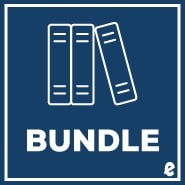| Preface |
|
xii | |
| Installation Requirements |
|
xv | |
| Case Study |
|
1 | (5) |
|
|
|
|
|
|
6 | (38) |
|
|
|
7 | (4) |
|
|
|
7 | (1) |
|
|
|
8 | (1) |
|
Open an Existing Presentation |
|
|
9 | (2) |
|
|
|
11 | (6) |
|
Identify Parts of the PowerPoint Window |
|
|
12 | (1) |
|
Work with Menus and Toolbars |
|
|
13 | (2) |
|
Work with Docked and Floating Toolbars |
|
|
15 | (1) |
|
|
|
16 | (1) |
|
|
|
17 | (2) |
|
|
|
17 | (1) |
|
Promote and Demote Bulleted Text |
|
|
18 | (1) |
|
|
|
19 | (2) |
|
Use the Outline and Slides Pane |
|
|
19 | (1) |
|
|
|
20 | (1) |
|
Naming and Saving a Presentation |
|
|
21 | (2) |
|
Create a Folder for Saving Your Files |
|
|
22 | (1) |
|
Name and Save a Presentation |
|
|
23 | (1) |
|
|
|
23 | (1) |
|
|
|
24 | (1) |
|
Start a Slide Show from Any Slide |
|
|
24 | (1) |
|
Printing Slides and Handouts |
|
|
24 | (5) |
|
|
|
25 | (1) |
|
|
|
26 | (1) |
|
Print a Presentation Handout |
|
|
27 | (1) |
|
|
|
28 | (1) |
|
Closing Presentations and Exiting PowerPoint |
|
|
29 | (15) |
|
Close a Presentation and Exit PowerPoint |
|
|
29 | (1) |
|
|
|
30 | (1) |
|
|
|
31 | (1) |
|
|
|
32 | (2) |
|
|
|
34 | (1) |
|
|
|
35 | (5) |
|
|
|
40 | (2) |
|
|
|
42 | (2) |
|
|
|
44 | (44) |
|
Using the AutoContent Wizard |
|
|
45 | (5) |
|
Use the AutoContent Wizard |
|
|
45 | (2) |
|
|
|
47 | (3) |
|
Edit Text Using the Outline Pane |
|
|
50 | (1) |
|
Selecting, Rearranging, and Deleting Slides |
|
|
50 | (4) |
|
|
|
50 | (1) |
|
Change the Order of Slides by Using the Slides Pane |
|
|
51 | (1) |
|
Change the Order of Slides in Slide Sorter View |
|
|
52 | (1) |
|
|
|
53 | (1) |
|
Editing and Revising Text |
|
|
54 | (7) |
|
|
|
54 | (1) |
|
|
|
55 | (2) |
|
|
|
57 | (1) |
|
|
|
58 | (1) |
|
|
|
59 | (2) |
|
|
|
61 | (2) |
|
Add a Slide Transition to an Individual Slide |
|
|
61 | (1) |
|
Add a Slide Transition to All Slides in a Presentation |
|
|
62 | (1) |
|
Adding Headers and Footers |
|
|
63 | (25) |
|
Add Headers, Footers, Dates, and Page Numbers |
|
|
64 | (1) |
|
|
|
65 | (1) |
|
|
|
66 | (1) |
|
|
|
67 | (1) |
|
|
|
68 | (1) |
|
|
|
69 | (6) |
|
|
|
75 | (5) |
|
|
|
80 | (2) |
|
|
|
82 | (6) |
|
UNIT 2 Developing a Presentation |
|
|
|
|
|
88 | (40) |
|
Creating a New Blank Presentation |
|
|
89 | (4) |
|
Start a New Blank Presentation |
|
|
89 | (2) |
|
|
|
91 | (2) |
|
|
|
93 | (2) |
|
Insert a New Slide with a Different Layout |
|
|
93 | (1) |
|
Change the Layout of an Existing Slide |
|
|
94 | (1) |
|
Working with Design Templates |
|
|
95 | (5) |
|
|
|
95 | (1) |
|
Choose a Template Color Scheme |
|
|
96 | (1) |
|
Change the Color Scheme for Selected Slides |
|
|
97 | (1) |
|
Apply a Design Template to Selected Slides |
|
|
98 | (1) |
|
Create a New Presentation from a Template |
|
|
98 | (2) |
|
|
|
100 | (5) |
|
Use Cut, Copy, and Paste to Copy and Rearrange Slides |
|
|
101 | (1) |
|
Use Copy and Paste to Rearrange Text |
|
|
102 | (1) |
|
Use the Paste Options Button |
|
|
103 | (1) |
|
Use the Undo and Redo Commands |
|
|
104 | (1) |
|
Working with Multiple Open Presentations |
|
|
105 | (3) |
|
Insert Slides from Another Presentation |
|
|
105 | (2) |
|
Copy Slides to Another Presentation |
|
|
107 | (1) |
|
Working with Speaker's Notes |
|
|
108 | (20) |
|
|
|
108 | (2) |
|
|
|
110 | (1) |
|
|
|
110 | (1) |
|
|
|
111 | (2) |
|
|
|
113 | (1) |
|
|
|
114 | (1) |
|
|
|
115 | (6) |
|
|
|
121 | (5) |
|
|
|
126 | (2) |
|
Outlines, Hyperlinks, and HTML |
|
|
128 | (40) |
|
Working with the Outline Pane |
|
|
128 | (5) |
|
Use Zoom to Adjust the Size of Outline Text |
|
|
129 | (1) |
|
Add New Slides in the Outline Pane |
|
|
130 | (2) |
|
Print a PowerPoint Outline |
|
|
132 | (1) |
|
|
|
133 | (4) |
|
Promote and Demote Text to Change Slide Level |
|
|
133 | (2) |
|
|
|
135 | (1) |
|
Delete Slides and Slide Text |
|
|
136 | (1) |
|
Moving Text and Slides in the Outline Pane |
|
|
137 | (3) |
|
|
|
137 | (2) |
|
Change How the Outline Pane Displays Text |
|
|
139 | (1) |
|
Rearrange Slides in the Outline Pane |
|
|
139 | (1) |
|
Importing and Exporting Outlines |
|
|
140 | (3) |
|
Export a Presentation as a Rich Text Format (RTF) Outline |
|
|
140 | (1) |
|
Create an Outline in Word |
|
|
141 | (2) |
|
Create PowerPoint Slides from a Word Outline |
|
|
143 | (1) |
|
|
|
143 | (6) |
|
Insert a Hyperlink to Another Slide |
|
|
144 | (1) |
|
Insert a Hyperlink to Another Presentation |
|
|
145 | (2) |
|
Insert a Hyperlink to an Excel Worksheet |
|
|
147 | (1) |
|
Insert a Hyperlink to a Web Site |
|
|
147 | (1) |
|
Using a Hyperlink During a Slide Show |
|
|
148 | (1) |
|
Saving a Presentation as a Web Page |
|
|
149 | (19) |
|
|
|
149 | (1) |
|
|
|
150 | (1) |
|
|
|
151 | (1) |
|
|
|
152 | (1) |
|
|
|
153 | (1) |
|
|
|
154 | (7) |
|
|
|
161 | (5) |
|
|
|
166 | (2) |
|
|
|
168 | (50) |
|
|
|
168 | (7) |
|
Change the Font Face and Font Size for Selected Text |
|
|
170 | (2) |
|
Apply Bold, Italic, and Text Color |
|
|
172 | (1) |
|
|
|
172 | (2) |
|
Change the Case of Selected Text |
|
|
174 | (1) |
|
Replace Presentation Fonts |
|
|
174 | (1) |
|
Applying Text Formatting to Placeholders |
|
|
175 | (4) |
|
Select a Text Placeholder |
|
|
175 | (2) |
|
|
|
177 | (1) |
|
|
|
177 | (2) |
|
Changing Size and Position of Text Placeholders |
|
|
179 | (3) |
|
Change the Size of a Placeholder by Dragging a Sizing Handle |
|
|
179 | (1) |
|
Move a Placeholder by Dragging Its Border |
|
|
180 | (1) |
|
Use the Format Placeholder Command |
|
|
181 | (1) |
|
|
|
182 | (4) |
|
|
|
182 | (1) |
|
Change the Color and Shape of a Bullet |
|
|
182 | (2) |
|
Create a Bullet from a Picture |
|
|
184 | (1) |
|
Create Numbered Paragraphs |
|
|
185 | (1) |
|
Modifying a Design Template's Text Placeholders |
|
|
186 | (3) |
|
Change Text Formatting on Master Slides |
|
|
186 | (2) |
|
|
|
188 | (1) |
|
|
|
189 | (29) |
|
Add Text by Using a Text Box |
|
|
189 | (1) |
|
|
|
190 | (1) |
|
|
|
190 | (1) |
|
|
|
191 | (1) |
|
|
|
192 | (1) |
|
|
|
193 | (3) |
|
|
|
196 | (1) |
|
|
|
197 | (6) |
|
|
|
203 | (5) |
|
|
|
208 | (2) |
|
|
|
210 | (8) |
|
UNIT 3 Customizing a Presentation |
|
|
|
Working with Powerpoint Objects |
|
|
218 | (44) |
|
Working with Basic Drawing Tools |
|
|
219 | (8) |
|
Draw Simple Lines and Shapes |
|
|
220 | (2) |
|
|
|
222 | (1) |
|
Draw Horizontal, Vertical, and Other Constrained Lines |
|
|
222 | (2) |
|
Create Squares and Circles |
|
|
224 | (1) |
|
Change the Size and Position of Objects You Draw |
|
|
225 | (1) |
|
Resize Objects by Using the Format AutoShape Dialog Box |
|
|
226 | (1) |
|
Creating Basic AutoShapes |
|
|
227 | (4) |
|
|
|
227 | (2) |
|
|
|
229 | (1) |
|
Place Text in an AutoShape |
|
|
230 | (1) |
|
|
|
230 | (1) |
|
|
|
231 | (6) |
|
Find and Modify a Clip Art Search |
|
|
231 | (2) |
|
Preview and Insert Clip Art |
|
|
233 | (1) |
|
Insert a Picture from File |
|
|
234 | (1) |
|
Rearrange and Delete Clip Art Images |
|
|
235 | (1) |
|
Copy a Clip Art Image from Another Slide |
|
|
236 | (1) |
|
Add a Picture to a Slide Master |
|
|
236 | (1) |
|
Adjusting Clip Art Size and Image Settings |
|
|
237 | (5) |
|
|
|
237 | (1) |
|
Change Clip Art Image Settings |
|
|
238 | (2) |
|
|
|
240 | (2) |
|
Using WordArt for Special Effects |
|
|
242 | (20) |
|
Create and Modify a WordArt Object |
|
|
242 | (2) |
|
|
|
244 | (1) |
|
Adding WordArt to a Slide Master |
|
|
244 | (1) |
|
|
|
245 | (1) |
|
|
|
246 | (1) |
|
|
|
247 | (2) |
|
|
|
249 | (1) |
|
|
|
250 | (6) |
|
|
|
256 | (5) |
|
|
|
261 | (1) |
|
Working with Lines, Fills, and Colors |
|
|
262 | (40) |
|
Changing the Line Color and Line Style of AutoShapes |
|
|
262 | (5) |
|
|
|
263 | (1) |
|
Change the Border Line Style |
|
|
263 | (1) |
|
Change the Border Line Color |
|
|
264 | (1) |
|
|
|
265 | (1) |
|
Using the Format AutoShape Dialog Box |
|
|
266 | (1) |
|
Changing the Fill Color of Objects |
|
|
267 | (3) |
|
Change the Fill Color of AutoShapes |
|
|
267 | (1) |
|
Remove Fill Colors and Borders from AutoShapes |
|
|
268 | (1) |
|
Use Recolor to Color an Image |
|
|
269 | (1) |
|
Working with an Extended Range of Colors |
|
|
270 | (2) |
|
|
|
270 | (1) |
|
|
|
270 | (2) |
|
Adjust Transparency Settings |
|
|
272 | (1) |
|
Adding Patterns, Gradient Fills, and Textures |
|
|
272 | (8) |
|
Apply a Gradient Fill to an AutoShape |
|
|
272 | (2) |
|
Apply a Gradient Fill to Add Dimension |
|
|
274 | (1) |
|
Apply a Gradient Fill to a Text Placeholder |
|
|
275 | (1) |
|
Add a Fill Pattern to an AutoShape |
|
|
276 | (1) |
|
Add a Textured Fill to an AutoShape |
|
|
277 | (1) |
|
Add a Picture Fill to an AutoShape |
|
|
278 | (1) |
|
Apply a Pattern to a Border |
|
|
279 | (1) |
|
Using the Format Painter Tool |
|
|
280 | (1) |
|
Copy Formatting from One Object to Another Object |
|
|
280 | (1) |
|
Copy Object Formatting to a Different Slide |
|
|
281 | (1) |
|
Adjust Presentation Color Settings |
|
|
281 | (21) |
|
Choose the Grayscale Version |
|
|
281 | (2) |
|
Choose the Black and White Version |
|
|
283 | (1) |
|
|
|
284 | (1) |
|
|
|
285 | (1) |
|
|
|
286 | (1) |
|
|
|
287 | (1) |
|
|
|
288 | (6) |
|
|
|
294 | (6) |
|
|
|
300 | (2) |
|
|
|
302 | (52) |
|
Working with Multiple Objects |
|
|
302 | (3) |
|
Select Multiple Objects Using the Shift Key |
|
|
303 | (1) |
|
Select Multiple Objects by Drawing a Selection Rectangle |
|
|
304 | (1) |
|
Remove an Item from a Group of Selected Objects |
|
|
305 | (1) |
|
Aligning, Distributing, and Flipping AutoShapes |
|
|
305 | (4) |
|
Align Objects Horizontally and Vertically |
|
|
306 | (1) |
|
Distribute Objects Horizontally and Vertically |
|
|
307 | (1) |
|
Align Objects Relative to the Slide |
|
|
308 | (1) |
|
|
|
309 | (1) |
|
Working with Layers of Objects |
|
|
309 | (3) |
|
Change Forward/Backward Stacking Order |
|
|
310 | (1) |
|
Bring to Front or Send to Back |
|
|
311 | (1) |
|
Grouping, Ungrouping, and Regrouping Objects |
|
|
312 | (2) |
|
|
|
312 | (1) |
|
Ungroup and Regroup Objects |
|
|
312 | (1) |
|
Format Part of a Grouped Object |
|
|
313 | (1) |
|
Applying Object Shadows and 3-D Effects |
|
|
314 | (3) |
|
|
|
314 | (1) |
|
|
|
315 | (1) |
|
|
|
316 | (1) |
|
|
|
316 | (1) |
|
Using the Duplicate Command |
|
|
317 | (3) |
|
|
|
318 | (1) |
|
|
|
319 | (1) |
|
|
|
320 | (34) |
|
Ungroup and Change Fill Color for Parts of an Image |
|
|
320 | (2) |
|
|
|
322 | (1) |
|
Optimize Photograph Images |
|
|
323 | (1) |
|
|
|
324 | (1) |
|
|
|
325 | (1) |
|
|
|
326 | (1) |
|
|
|
327 | (1) |
|
|
|
328 | (9) |
|
|
|
337 | (5) |
|
|
|
342 | (1) |
|
|
|
343 | (11) |
|
UNIT 4 Advanced Techniques |
|
|
|
|
|
354 | (34) |
|
|
|
354 | (3) |
|
Change Background Color for an Entire Presentation |
|
|
355 | (1) |
|
Create a Picture Background for an Entire Presentation |
|
|
355 | (1) |
|
Change the Background for an Individual Slide |
|
|
356 | (1) |
|
Omit Slide Master Graphics from an Individual Slide |
|
|
356 | (1) |
|
Customizing an Existing Design Template |
|
|
357 | (6) |
|
Change Presentation Background |
|
|
357 | (1) |
|
Rearrange Template Graphics |
|
|
358 | (2) |
|
Reposition Template Placeholders |
|
|
360 | (1) |
|
Change Template Placeholder Font |
|
|
361 | (2) |
|
Creating a New Design Template |
|
|
363 | (6) |
|
Change Slide Master Background |
|
|
363 | (1) |
|
|
|
363 | (2) |
|
Insert a Title Slide Master |
|
|
365 | (1) |
|
Use Drawing Tools to Create Background Graphics |
|
|
366 | (2) |
|
Insert Graphics on a Template |
|
|
368 | (1) |
|
|
|
368 | (1) |
|
Applying Design Templates and Color Schemes from Other Presentations |
|
|
369 | (19) |
|
Apply Templates from Other Sources |
|
|
369 | (1) |
|
Apply a Customized Design from Another Presentation |
|
|
370 | (1) |
|
Copy a Color Scheme from Another Presentation |
|
|
371 | (1) |
|
|
|
372 | (1) |
|
|
|
373 | (1) |
|
|
|
373 | (1) |
|
|
|
374 | (1) |
|
|
|
375 | (6) |
|
|
|
381 | (6) |
|
|
|
387 | (1) |
|
Controlling Layout Options |
|
|
388 | (40) |
|
|
|
388 | (3) |
|
Remove Bullets and Adjust Paragraph Indents |
|
|
389 | (2) |
|
Change Indents After Bullets |
|
|
391 | (1) |
|
|
|
391 | (4) |
|
|
|
391 | (2) |
|
|
|
393 | (1) |
|
Create Column Headings for a Tabbed Table |
|
|
394 | (1) |
|
|
|
395 | (1) |
|
Change Line Spacing within Paragraphs |
|
|
395 | (1) |
|
Change Spacing Between Paragraphs |
|
|
396 | (1) |
|
|
|
396 | (5) |
|
|
|
397 | (1) |
|
|
|
398 | (1) |
|
|
|
398 | (3) |
|
Working with Text in AutoShapes |
|
|
401 | (4) |
|
Change the Text Anchor Position in an AutoShape |
|
|
401 | (1) |
|
Resize an AutoShape to Fit Text |
|
|
402 | (1) |
|
Change AutoShape Internal Margins |
|
|
403 | (1) |
|
Wrap Text in an AutoShape |
|
|
403 | (2) |
|
Working with Page Setup Options |
|
|
405 | (1) |
|
Change Page Setup for Presentations |
|
|
405 | (1) |
|
Customizing Handout and Notes Masters |
|
|
406 | (22) |
|
Work with the Notes Master |
|
|
407 | (1) |
|
Work with the Handout Master |
|
|
407 | (2) |
|
|
|
409 | (1) |
|
|
|
410 | (1) |
|
|
|
411 | (1) |
|
|
|
412 | (1) |
|
|
|
413 | (7) |
|
|
|
420 | (7) |
|
|
|
427 | (1) |
|
Animation and Slide Show Effects |
|
|
428 | (50) |
|
Using Animation Schemes and Custom Animation |
|
|
429 | (7) |
|
Apply an Animation Scheme |
|
|
429 | (2) |
|
|
|
431 | (2) |
|
Apply Emphasis and Exit Animation Effects |
|
|
433 | (1) |
|
Apply a Motion Path to an Object |
|
|
433 | (2) |
|
|
|
435 | (1) |
|
Modifying and Enhancing Animations |
|
|
436 | (5) |
|
|
|
436 | (1) |
|
Add Sound Effects to Animations |
|
|
437 | (1) |
|
Modify the Order of Animations |
|
|
438 | (2) |
|
Modify an Animation's Timing |
|
|
440 | (1) |
|
|
|
440 | (1) |
|
Adding Multimedia Elements |
|
|
441 | (5) |
|
|
|
442 | (1) |
|
Control How Music and Sound Plays |
|
|
443 | (2) |
|
|
|
445 | (1) |
|
|
|
446 | (1) |
|
|
|
446 | (3) |
|
Use Rehearse Timings to Set Automatic Slide Timings |
|
|
447 | (1) |
|
|
|
448 | (1) |
|
|
|
448 | (1) |
|
Working with Custom Shows |
|
|
449 | (29) |
|
Create and Run Custom Shows |
|
|
449 | (2) |
|
Create Action Button Links to Custom Shows |
|
|
451 | (1) |
|
Create a Summary Slide with Text Hyperlinks |
|
|
452 | (1) |
|
Create Links That Return to the Menu Slide |
|
|
453 | (1) |
|
|
|
454 | (1) |
|
|
|
454 | (2) |
|
|
|
456 | (1) |
|
|
|
457 | (1) |
|
|
|
458 | (7) |
|
|
|
465 | (4) |
|
|
|
469 | (2) |
|
|
|
471 | (7) |
|
UNIT 5 Charts, Tables, and Diagrams |
|
|
|
|
|
478 | (46) |
|
|
|
478 | (7) |
|
Choose a Slide Layout for a Chart |
|
|
479 | (1) |
|
Make Changes to Sample Datasheet |
|
|
480 | (2) |
|
|
|
482 | (1) |
|
|
|
482 | (1) |
|
|
|
483 | (1) |
|
Hide the Datasheet and View the Chart |
|
|
484 | (1) |
|
Formatting a Column Chart |
|
|
485 | (6) |
|
|
|
485 | (1) |
|
Work with Solid Color Fills |
|
|
486 | (1) |
|
Work with Pattern and Gradient Fills |
|
|
487 | (1) |
|
|
|
488 | (1) |
|
|
|
489 | (1) |
|
|
|
489 | (1) |
|
Change or Remove the Legend |
|
|
490 | (1) |
|
Using Different Chart Types |
|
|
491 | (4) |
|
Switch to Other Chart Types |
|
|
491 | (1) |
|
Add a Secondary Chart Axis |
|
|
492 | (1) |
|
|
|
493 | (1) |
|
Format a Primary and Secondary Axis |
|
|
494 | (1) |
|
|
|
495 | (4) |
|
|
|
496 | (1) |
|
|
|
496 | (1) |
|
|
|
497 | (1) |
|
|
|
498 | (1) |
|
Importing Charts from Excel |
|
|
499 | (4) |
|
|
|
500 | (2) |
|
Insert a Linked Excel Chart |
|
|
502 | (1) |
|
|
|
503 | (21) |
|
Adding AutoShapes for Emphasis |
|
|
503 | (1) |
|
|
|
504 | (1) |
|
|
|
505 | (1) |
|
|
|
506 | (1) |
|
|
|
507 | (2) |
|
|
|
509 | (1) |
|
|
|
510 | (9) |
|
|
|
519 | (4) |
|
|
|
523 | (1) |
|
Creating Effective Tables |
|
|
524 | (44) |
|
|
|
524 | (5) |
|
|
|
525 | (1) |
|
|
|
525 | (2) |
|
Draw a Table Using the Pencil Pointer |
|
|
527 | (2) |
|
Selecting a Table, Table Cells, and Text |
|
|
529 | (2) |
|
Select Groups of Cells and Text |
|
|
529 | (1) |
|
|
|
530 | (1) |
|
Modifying Table Structure |
|
|
531 | (7) |
|
Insert and Delete Rows and Columns |
|
|
531 | (2) |
|
|
|
533 | (1) |
|
|
|
534 | (1) |
|
Use the Pencil to Split a Cell Diagonally |
|
|
535 | (1) |
|
Change the Height and Width of Rows, Columns, and Tables |
|
|
536 | (1) |
|
Distribute Columns and Rows Evenly |
|
|
537 | (1) |
|
|
|
537 | (1) |
|
Aligning Text and Numbers |
|
|
538 | (3) |
|
Align Text and Numbers Horizontally |
|
|
538 | (1) |
|
Change the Vertical Position of Text in a Cell |
|
|
539 | (1) |
|
Use Margin Settings to Adjust the Position of Text in a Cell |
|
|
539 | (2) |
|
Applying Fill Colors and Borders |
|
|
541 | (3) |
|
Add Fill Color to Table Cells |
|
|
541 | (1) |
|
Remove a Fill Effect from a Cell |
|
|
542 | (1) |
|
Change the Color and Style of Table Borders |
|
|
542 | (2) |
|
Inserting a Microsoft Word Table |
|
|
544 | (24) |
|
|
|
545 | (1) |
|
Make Changes to a Word Table |
|
|
546 | (1) |
|
|
|
547 | (1) |
|
|
|
548 | (1) |
|
|
|
549 | (1) |
|
|
|
550 | (1) |
|
|
|
551 | (9) |
|
|
|
560 | (6) |
|
|
|
566 | (2) |
|
Creating Diagrams for Processes and Relationships |
|
|
568 | (50) |
|
Creating Flowchart Diagrams |
|
|
568 | (5) |
|
Draw Flowchart AutoShapes |
|
|
569 | (1) |
|
|
|
570 | (1) |
|
Change Flowchart AutoShapes |
|
|
571 | (1) |
|
|
|
572 | (1) |
|
Align Flowchart Elements and Apply Finishing Touches |
|
|
572 | (1) |
|
Creating an Organization Chart |
|
|
573 | (3) |
|
|
|
574 | (1) |
|
Navigate in an Org Chart and Key Text |
|
|
574 | (2) |
|
Adding and Rearranging Organization Chart Boxes |
|
|
576 | (7) |
|
|
|
577 | (1) |
|
Add Assistant and Coworker Boxes |
|
|
578 | (1) |
|
Select Boxes and Navigate in a Complex Org Chart |
|
|
578 | (2) |
|
Key Text in a Complex Org Chart |
|
|
580 | (1) |
|
|
|
580 | (1) |
|
|
|
581 | (1) |
|
Change the Layout of a Branch |
|
|
582 | (1) |
|
Formatting Organization Charts |
|
|
583 | (3) |
|
|
|
583 | (1) |
|
|
|
584 | (1) |
|
Adjust the Overall Size of an Org Chart |
|
|
584 | (1) |
|
Turn Off Automatic Layout to Fine-Tune the Org Chart |
|
|
585 | (1) |
|
|
|
586 | (32) |
|
|
|
587 | (1) |
|
|
|
588 | (1) |
|
|
|
589 | (1) |
|
|
|
590 | (1) |
|
|
|
591 | (1) |
|
|
|
592 | (2) |
|
|
|
594 | (1) |
|
|
|
595 | (9) |
|
|
|
604 | (4) |
|
|
|
608 | (2) |
|
|
|
610 | (8) |
|
UNIT 6 Making Presentations Available to Others |
|
|
|
Distributing and Presenting Your Work |
|
|
618 | |
|
Presenting with Projection Equipment |
|
|
619 | (5) |
|
Use Onscreen Navigation Tools |
|
|
619 | (1) |
|
|
|
620 | (1) |
|
|
|
621 | (2) |
|
|
|
623 | (1) |
|
|
|
623 | (1) |
|
Preparing Presentations for Delivery on Other Computers |
|
|
624 | (4) |
|
Save Embedded Fonts in a Presentation |
|
|
625 | (1) |
|
Save a Presentation by Using Package for CD |
|
|
626 | (1) |
|
Using a Package for CD File |
|
|
627 | (1) |
|
Preparing Presentations for Delivery in Other Formats |
|
|
628 | (3) |
|
Prepare a Presentation in 35 mm Format |
|
|
629 | (1) |
|
Prepare a Presentation for Use as Overhead Transparencies |
|
|
630 | (1) |
|
Collaborating with Workgroups |
|
|
631 | (8) |
|
|
|
631 | (2) |
|
Make Changes to a Presentation Submitted for Review |
|
|
633 | (1) |
|
Insert and Edit Comments in a Presentation You Are Reviewing |
|
|
634 | (3) |
|
Merge Documents from Multiple Reviewers |
|
|
637 | (1) |
|
Review, Accept, and Reject Changes from Multiple Reviewers |
|
|
637 | (2) |
|
Print Presentation Comments |
|
|
639 | (1) |
|
Publishing Presentations to the Web |
|
|
639 | (5) |
|
Publish a Presentation as a Web Page |
|
|
640 | (3) |
|
Preview a Presentation in a Browser |
|
|
643 | (1) |
|
Broadcasting a Presentation on the Web |
|
|
644 | |
|
Schedule a Presentation Broadcast |
|
|
644 | (3) |
|
Publish a Presentation for Broadcasting on the Web |
|
|
647 | (2) |
|
Access a Presentation Saved as a Web Page |
|
|
649 | (1) |
|
|
|
650 | (1) |
|
|
|
650 | (2) |
|
|
|
652 | (1) |
|
|
|
653 | (1) |
|
|
|
654 | (6) |
|
|
|
660 | (3) |
|
|
|
663 | (1) |
|
|
|
664 | |
| Appendix |
|
1 | (1) |
| Glossary |
|
1 | (1) |
| Index |
|
1 | |